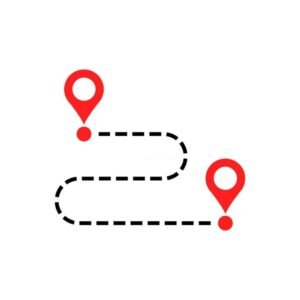Amazon Dark Mode: Are you tired of straining your eyes while browsing Amazon in bright light? Do you want to switch to a darker theme for a more comfortable shopping experience?
Look no further!
In this guide, we will show you how to easily enable dark mode on Amazon for any device, whether it’s a desktop computer, smartphone, or tablet.
Dark mode not only reduces strain on the eyes, but it also conserves battery life and can make the screen easier to read in low light environments. Follow the simple steps in this guide to switch to dark mode and start enjoying a more comfortable Amazon experience.
What is Amazon Dark Mode?
Amazon Dark Mode is a feature that allows users to change the color scheme of the Amazon website and app to a darker, more subdued palette. It is designed to reduce the amount of bright white light that is emitted by the screen, which can be easier on the eyes when using the website or app for extended periods of time.
Dark Mode can also help to save battery life on devices with OLED or AMOLED displays, as these types of screens use less power to display darker colors.
During dark mode the light color text (such as white or gray) or images is presented against a dark or black screen rather than the typical dark text appearing against a light screen (known as “light mode”) on the Amazon app or website.
Note: that neither the Amazon app nor the website has a built-in dark mode control.
However, you can download Turn Off the Lights, a third-party web browser app, for Android or iOS to enable dark mode on mobile devices. A free browser extension that supports a dark interface for Google Chrome, Safari, Firefox, Opera, and Microsoft Edge is available to download while using a laptop or PC.
However, the majority of phones and apps come with light mode set as the default.
The dark mode is also referred to as:
- dark mode
- in black
- evening mode
- light-on-dark
The dark mode is designed to cut down on the amount of light that device screens emit while keeping the minimal color contrast ratios necessary for legibility.
Because the low-contrast screen causes less eye strain, many users prefer to utilize dark mode, especially in the morning and at night. However, not all applications correctly support dark mode, and Amazon is one of them. You’ll need to go around the app’s dark mode restriction if you want to use Amazon with that feature activated.
Related Article:
- How to log out of Amazon iOS, Android, or any other platform
- How to Perform Amazon Wish List Search
- How To Edit and Delete Amazon
- How To Write A Review On Amazon
- How To Archive Amazon Orders
- How To Remove Address From Amazon
What is Turn Off the Lights Browser Extension App?
Turn Off the Lights Browser extension is a free and popular browser extension that helps users darken the web page they are viewing, making it easier on their eyes.
The extension can be installed in a variety of browsers, including Chrome, Firefox, Edge, and Opera. It is available on the Chrome Web Store, the Firefox Add-ons website, and the Microsoft Store.
The extension works by adding a dark layer over the web page that you are viewing. This dark layer can be customized to your liking, and you can even set it to automatically activate when you visit certain websites. The extension also has several other features, such as the ability to dim the lights on your entire screen (not just the web page), and the ability to create custom light profiles.
If you are looking for a way to make browsing the web easier on your eyes, then the Turn Off the Lights Browser extension is worth checking out.
Note that you can get across Amazon on dark mode with the Turn Off the Lights browser extension for PC and the Turn Off the Lights app for Android and Apple mobile devices.
How Can I Enable Amazon Dark Mode?
To enable Amazon dark mode, ensure that you install the Turn Off the Lights browser extension on your mobile phone or web browser if your device doesn’t come with a dark mode interface.
Here’s how to enable Amazon’s dark mode for mobile devices.
Although certain mobile versions of their web browsers already support the dark mode user interface. However, you likely need to download a night mode mobile app if you have an outdated Apple or Android phone.
Amazon dark mode for mobile devices:
Here’s a step-by-step guide on how to enable amazon dark mode on a mobile phone.
Amazon dark mode for IOS:
- In the Settings app on your iPhone, tap on “General.”
- Scroll down and tap on “Accessibility.”
- Tap on “Display Accommodations.”
- Under “System Colors,” tap on “Color Filters.”
- Turn on “Color Filters.”
- Under “Color Tint,” drag the slider to choose your color.
Amazon dark mode for Android:
- Open the Chrome browser
- Tap on the three lines in the upper left corner of the main screen.
- Scroll down and tap on “Settings.”
- Tap on “Theme.”
- Choose “Dark.”
Amazon dark mode for web browsers:
Several web browsers have implemented dark mode as well, including Google Chrome, Mozilla Firefox, Microsoft Edge, and Apple Safari.
If you’re not sure how to enable Amazon dark mode on the web, don’t worry – we’ll walk you through the process step-by-step.
To Enable Dark mode In Google Chrome:
- To enable Amazon dark mode in Google Chrome, first, open the browser and click on the three dots in the top-right corner. From the drop-down menu, select “Settings.”
- Scroll down to the bottom of the page and click on the “Theme” which is before the Advanced option.
- Under the “Theme” section, you’ll see an option for “Dark” Select this option and your browser will respond to the changes immediately.
To Enable Dark mode In Mozilla Firefox:
- To enable Amazon dark mode in Mozilla Firefox, open the browser and click on the three lines in the top-right corner. From the drop-down menu, select “Settings”
- Under the “General” tab, scroll down to the “Customize” section. There, you’ll see an option for “Dark.” right below the theme section. Select this option and the effect would automatically be turned on.
To Enable Dark mode In Microsoft Edge:
- To enable Amazon dark mode in Microsoft Edge, open the browser and click on the three dots in the top-right corner. From the drop-down menu, select “Settings.”
- Select Appearance from the Settings list.
- Under the customize browser select Theme, and use the drop-down list to select Dark.
To Enable Dark mode In Apple Safari:
- To enable Amazon dark mode in Apple Safari, open the browser and click on the Safari menu in the top-left corner. From the drop-down menu, select “Preferences.”
- Under the “Appearance” tab, you’ll see an option for “Dark.” Select this option.
Can I customize the Amazon Dark Mode to my theme?
Yes, you can customize the Amazon Dark Mode to your theme. In the Settings menu, under Appearance, you can choose between a light or dark theme. If you select dark, you can then choose your custom color scheme.
To do this, go to the Colors tab and select your desired colors. Once you’ve saved your changes, the new theme will be applied to all pages on Amazon.com that you visit.
You might also be interested to know that the finest dark mode web browser extension for customizations is Turn Off the Lights, which lets you change the text, background, and hyperlink colors.
Is there anything I should be aware of when using amazon dark mode?
There are a few things to keep in mind when using amazon dark mode:
- Some images and videos may not display correctly in dark mode.
- The dark mode is not currently available on all amazon websites.
- You may need to refresh your browser or clear your cache to see changes in dark mode.
The benefits of Using Dark Mode on Amazon Web and Mobile Apps:
- Increased battery life.
- Reduced eye strain.
- Improved contrast and legibility.
Standard benefits:
Emotional benefits:
- A more immersive experience when reading or watching videos.
- A feeling of tranquility or relaxation.
- A sense of sophistication or modernity.
Practical benefits:
- Fewer headaches and migraines.
- Reduced screen glare.
- Better sleep patterns.
Overall, amazon dark mode has a range of benefits that can improve both your physical and mental well-being. So if you haven’t already, give it a try!
Final Thoughts
You can turn on the dark mode if you frequently use the Amazon app or website late at night to lessen eye strain. You’ll be able to shop in more comfort if you use dark mode.
The use of dark mode on a device can help avoid eye fatigue. You can also conserve battery life with its aid.
Officially, neither the Amazon platform nor the Amazon app supports dark mode. As a result, you will need to:
- Activate the standard dark mode settings (if supported by your user interface)
- Install a browser extension or third-party program that supports dark mode ( Turn Off the Lights App)