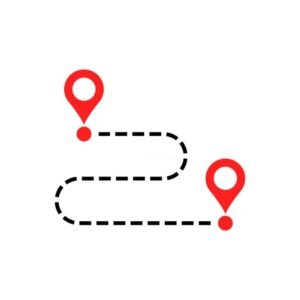One of the best features on Amazon is quick delivery where most deliveries arrive in just a couple of days if you’re a Prime subscriber.
If you moved recently, you might have forgotten to update the necessary information on your Amazon account.
To prevent a situation where your deliveries are sent to your old address, here’s how to remove address from Amazon.
Quick Fact:
How To Remove Address From Amazon: The Concise Guide
We’ve all placed orders in the past and checked the order summary on our email address. If you moved recently, you might forget to change your address to your new location before placing the order.
If this was you, you can update the address before the order ships or remove and add a new address. Keep reading this article to learn how to do this!
How To Remove Address From Amazon Desktop
- Start by opening your preferred web browser and accessing the Amazon website.
- In the top-right corner, hover over the Account & Lists menu. Select Account from the Dropdown menu.
- Scroll down to the Ordering and Shopping Preferences section and click Your Addresses.
- You will see all your saved addresses from here. Find the address you’d like to remove and at the bottom of that address, click Remove.
How To Remove Address From Amazon Application
You can remove an obsolete address from the Amazon application by following these five easy steps:
- Open the Amazon application on your Android/iOS/Tablet and tap on the Account icon (the second option on the navigation menu from the left).
- Select Your Account from the four options at the top of your screen.
- Scroll down until you see Your Addresses and tap on this option.
- Select the address you want to delete and tap Remove.
- You’ve successfully removed your address from Amazon.
Note that your new address will not reflect on an order that has already been shipped. If you need to change the delivery address of an order you’ve placed, you will need to cancel the order and then order it again, this time with the correct address.
Can I Remove Delivery Address After I’ve Placed An Order?
The purpose of removing the address and adding a new one is to update it. If you’ve already placed an order and you want to add a new one, you can do so if the order hasn’t shipped.
For others that have shipped, you’d need to cancel the order and make the purchase again.
Leaving the address unchanged after you’ve moved to a new apartment could result in your shipment being delivered to the wrong person.
What Happens When You Remove An Address on Amazon?
If you recently placed an order and removed your address afterwards, you have the chance of adding a new address before the order ships.
If you remove the address after the order has left the warehouse, the change will be ineffective unless you cancel the order that’s already in transit.
Can I Re-Add The Same Address I Removed?
You can always add the same address after you’ve removed it. If the removal was a mistake, Amazon gives this chance of adding the same address again.
In addition, you can have multiple addresses on your Amazon account. When placing an order, you will need to select from the addresses where you want the shipment delivered.
What Should I Do After Removing An Address From Amazon?
Usually, removing an address on Amazon will not affect pending orders. However, it can affect the fulfilment of future orders.
When you click the Remove button, you will see a prompt asking if you’re sure you want to remove the address.
You need to update your wishlists, subscribe and save settings, and periodical subscriptions with your new address.
Final Thoughts
You’ve seen how to remove addresses from Amazon in this article. With the straightforward interface on Amazon, you can remove your address in about four easy steps.
Before removing an address, you should consider updating the address to a new one. It’s only logical to remove an address if you have multiple addresses and you want to trim them down.


![Amazon sign on bonus 2022 [Everything You Must Know]](https://www.ripenecommerce.com/wp-content/uploads/2022/09/Downloader.la-63223cc2c708d-1-300x200.jpg)